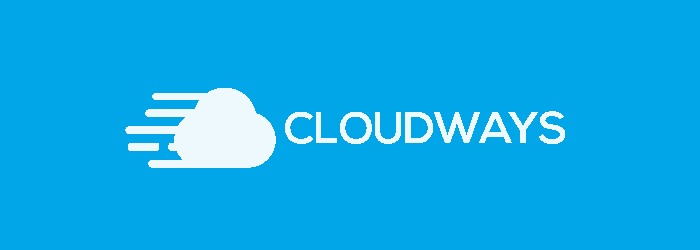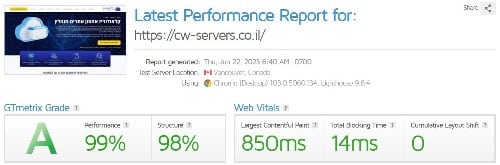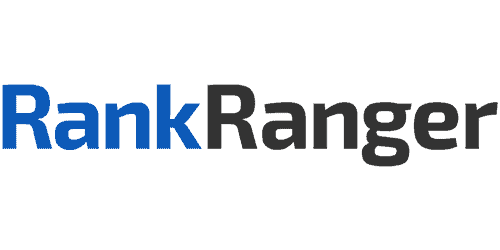Installing an SSL certificate in your website has long ago gone from a suggestion to a must as far as SEO is concerned, and the best part is that it’s really easy to do, just points there for the taking!
It also improves the site’s image.
There are all sorts of ways to connect an SSL, but I like to do it after I’ve connected the site to Cloudflare.
If you haven’t yet connected your site to Cloudflare, I recommend that you go to the guide for connecting your site to Cloudflare, and only then come back here.
1. Installing an SSL certificate using Cloudflare
There are several ways to install an SSL certificate using Cloudflare.
We will talk about 2 ways:
- Installing SSL Cloudflare through uPress (if you aren’t on uPress, you need to make modifications to your storage server).
- Installing an SSL with a free certificate from Cloudflare.
- It is important to emphasize that a certificate from the server is a more secure certificate. Let me explain:
Full mode – with a certificate from the server, you can define SSL Full mode on Cloudflare, meaning – security on two layers, between the server and Cloudflare and between Cloudflare and the user.
Flexible mode – With a free Cloudflare certificate, you can use SSL Flexible that provides only one layer of protection, between Cloudflare and the user, and not between the server and Cloudflare.
Installing an SSL certificate through uPress:
1. SSL on Cloudflare: In the Cloudflare interface – click on “CRYPTO” on the top menu and verify that the SSL block is set as FULL.
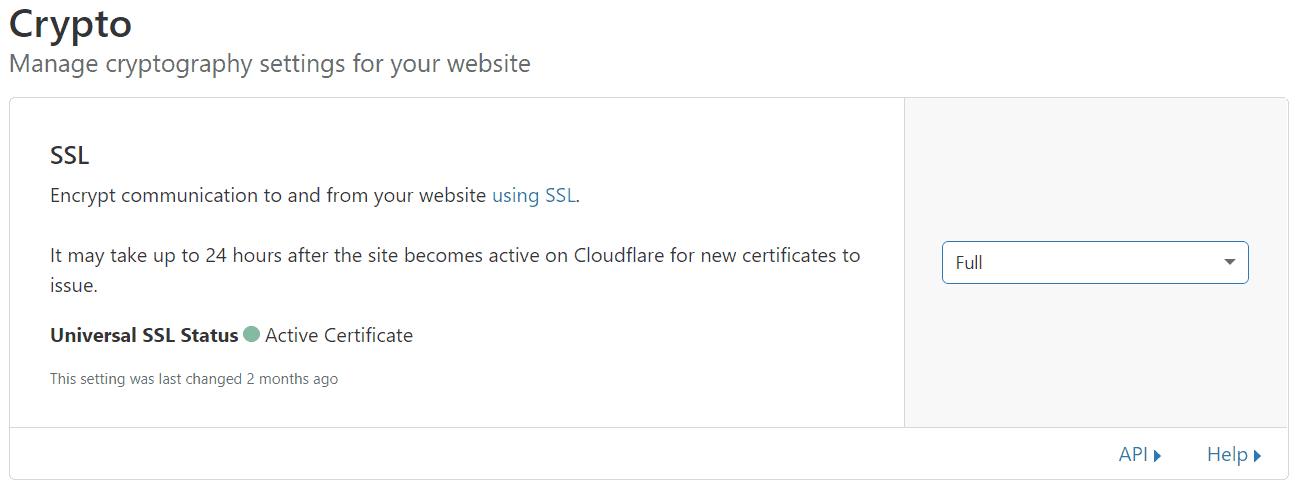
2. Activate the SSL/TLS button on uPress: In the uPress interface, go into Security, scroll down and click on Advanced Settings – and click on SSL/TLS.
3. Update the database on uPress: You need to update all of the records, so they change from HTTP to HTTPS. uPress advised us to connect to the database and look how the URL is written there (with or without “WWW”). But this check can also be done in a simpler way – if on uPress the site address is written with “WWW’ this means that the record is written as WWW, and if not – then it isn’t.

If you still want to connect to the database, this is how you do it:
a. Connect to the database: go into the General Overview menu – click on Manage Database – and connect to PHPMYADMIN with the username and password. Clicking on the button on the left “Manage” will give us the full connection details including a password.
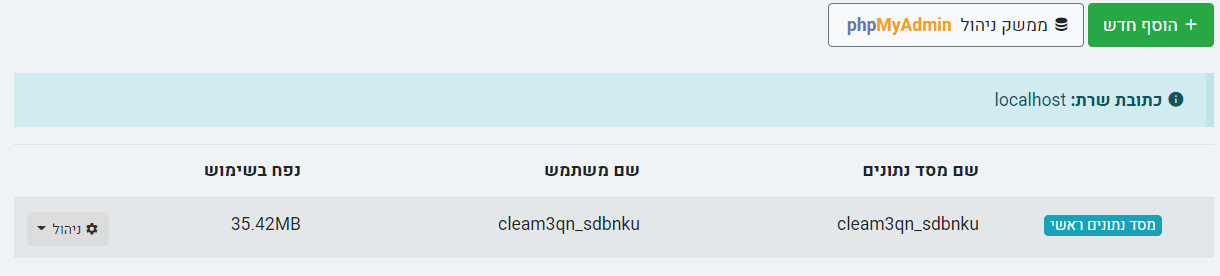
b. In the database: Look for the Options tab and copy the SITEURL (currently with HTTP).
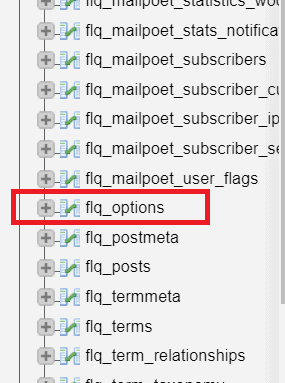
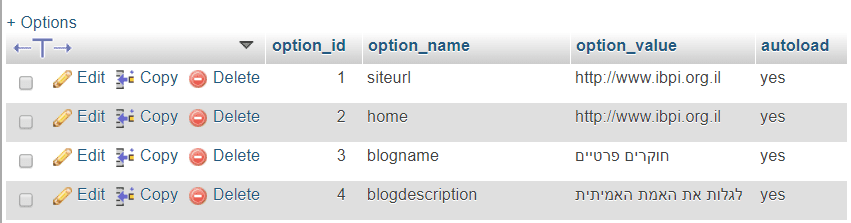
5. Run search and replace: Go back to the management panel on uPress, go to Development – manage storage tools – run search and replace:
In the original line, type in the address that you have copied (https://www.example.co.il or https://example.co.il) and replace it with the same URL just with HTTPS, and untick the “Dry mode” option.
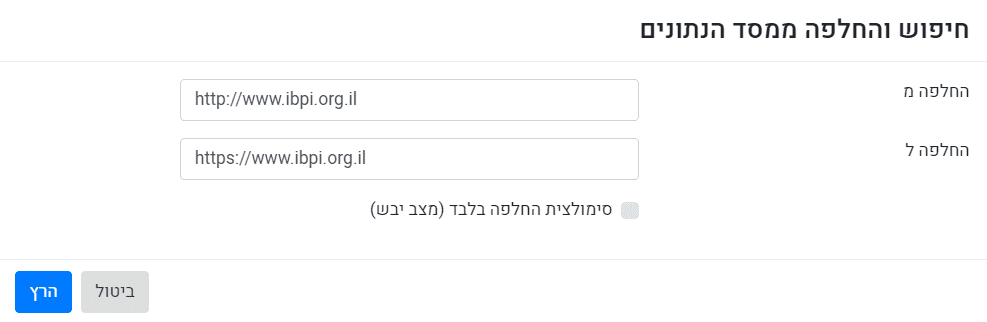
Click on “Run” – and get a verification for all of the lines that have been updated.
6. Go back to the security tab: automatic redirect to https secure link – click on the “automatic redirect to HTTPS” option.
7. Website with an Elementor: If the website has an Elementor installed on it, connect to the management interface – Elementor – tools – change address – put in the URL with HTTP in the original address line, and put the new URL with HTTPS in the new address line, and update.
8. Make sure that everything works: Access the website in incognito mode and check all the variations of the site’s address and see that they always direct to the correct version.
www.ibpi.org.il
ibpi.org.il
Also use the SSL CHECKER in order to verify that everything is working properly. If it’s all green, great, but if there are errors we need to check where the problem is.
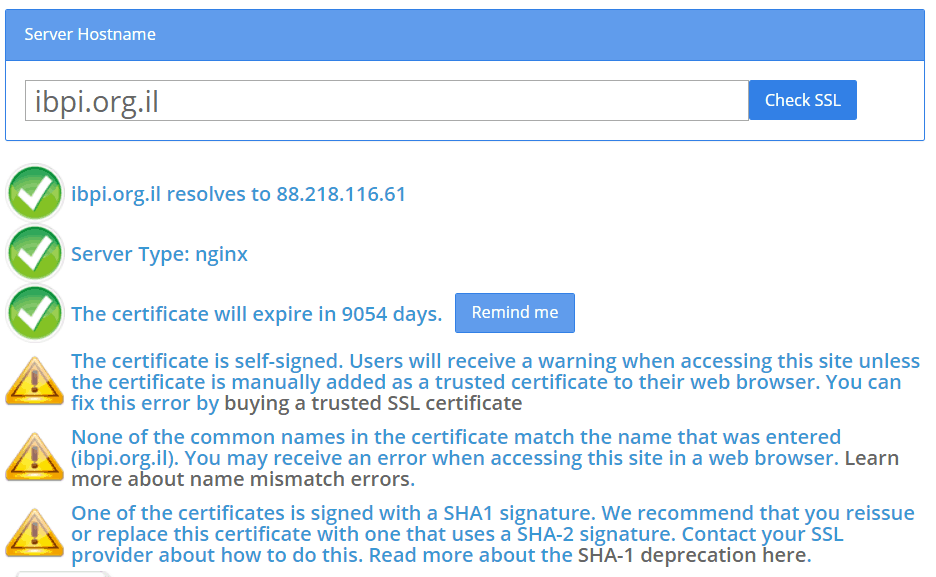
If an error appears:
Clear the cache on the server, the site, and Cloudflare.
* In Cloudflare do that in the “Caching” column – you generally want to click on “Purge Everything”.
* If it still doesn’t work, make sure that the DNS records on Cloudflare are written properly, and that all of the records are going through Cloudflare (an orange rather than gray cloud next to every record).
b. Installing an SSL with a free Cloudflare certificate
1. SSL on Cloudflare – In the Cloudflare interface – go to “Crypto” on the top menu and check that SSL is set as flexible.
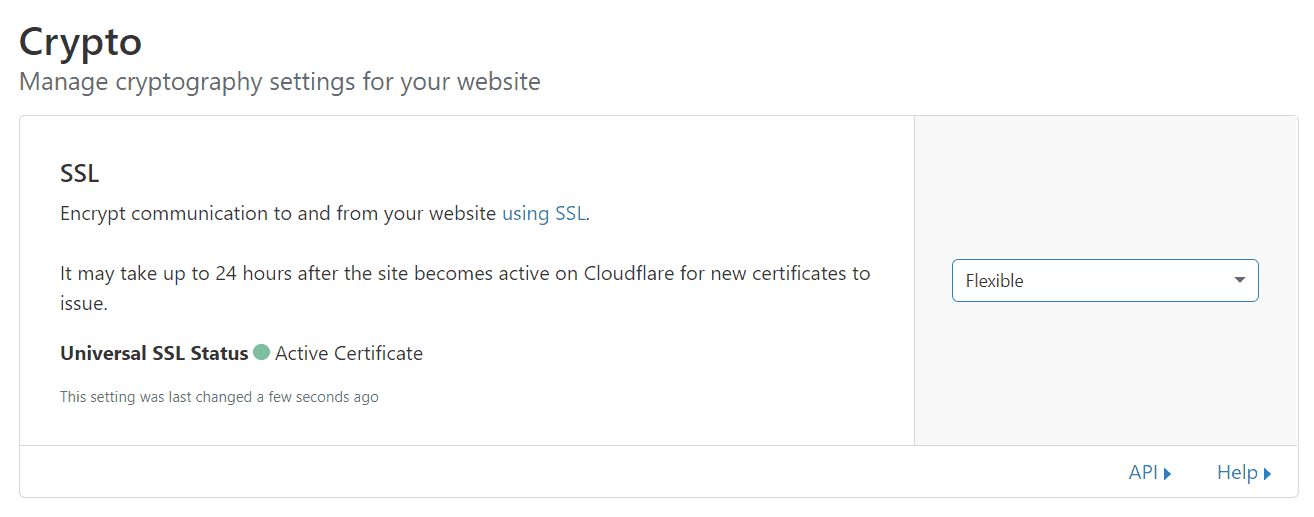
2. Installing the official Cloudflare plugin
a. Go to Extensions – New Extension, and search for Cloudflare. Install the official plugin.
b. Go into the extensions settings, and log-in using your email site and an Api Key. The Api Key is in the Cloudflare interface in the personal profile tab: Cloudflare – My Profile – Global Api Key.
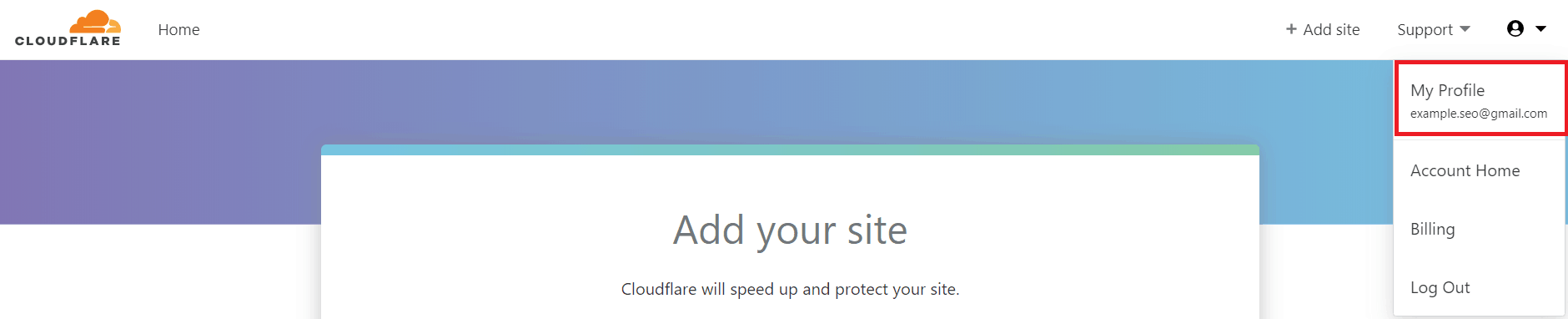
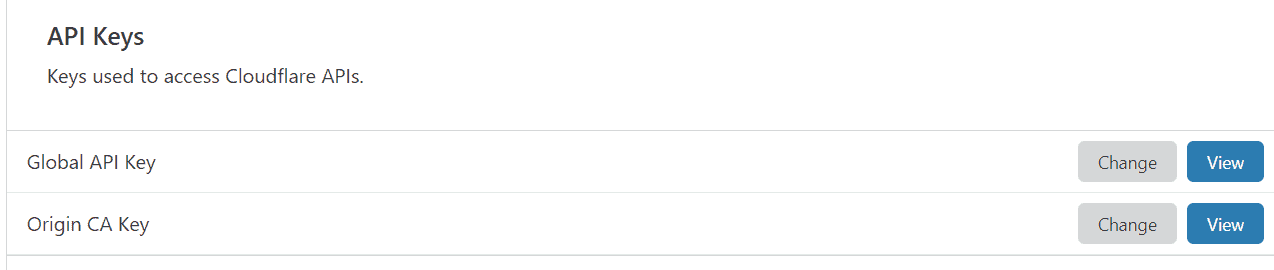
c. After logging in successfully go into the settings tab

d. Scroll down and set the Automatic HTTPS Rewrites to ON.

3. Installing Really Simple SSL
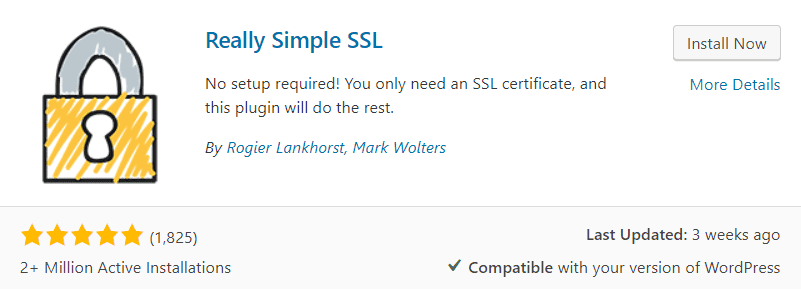
a. Install, and if everything has been installed correctly a message will appear prompting you to activate the SSL.
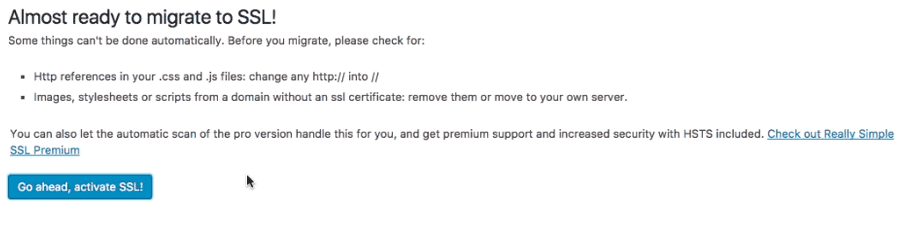
b. Click on “Go ahead, activate SSL!”. You will probably need to reconnect to the management interface after the activation.
4. Adding a rule on Cloudflare – Go into the Page Rules tab in Cloudflare – create a new rule – and type in the domain like this:
https://*example.com/*
Then, click on “Add A Setting” and set it to “Always Use HTTPS”. Click on Save and Deploy.
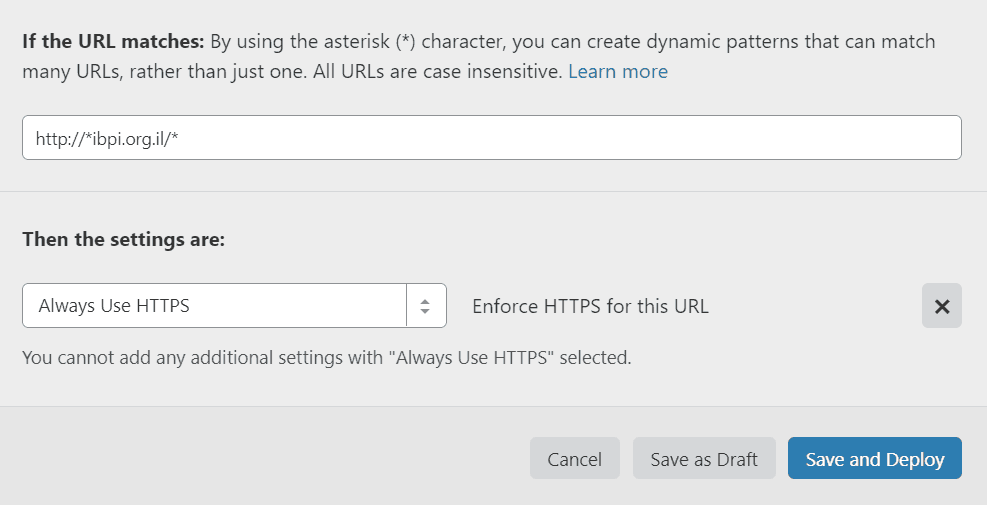
5. For a site with an Elementor – If there is an elementor installed on the site you need to put the change in to its settings as well.
Log in to the WordPress management interface -> Elementor -> Tools -> Change Address -> type in the old HTTP address and the new HTTPS address and update.
6. Check that everything is working properly
Go into the site in Incognito Mode and check that all the variations for the site always redirect to the correct version.
www.ibpi.org.il
ibpi.org.il
Also use the SSL Checker. If it’s all green, great, but if there are errors we need to check where the problem is.
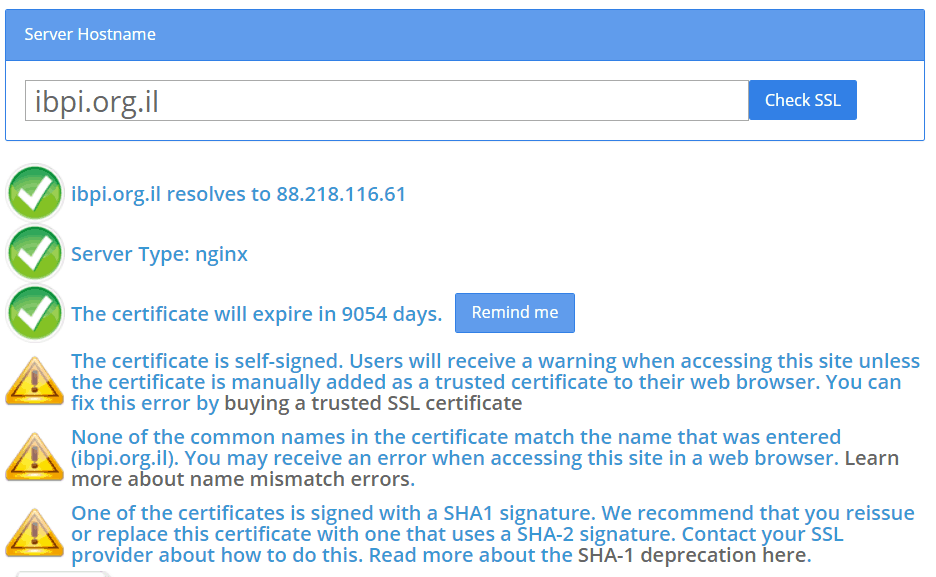
If an error appears:
Clear the cache on the server, the site, and Cloudflare, and make sure that the DNS records on Cloudflare are written properly, and that all of the records are going through Cloudflare (an orange rather than gray cloud next to every record).
* In uPress this can be done by going into management mode, for example.
*In Cloudflare do that in the “Caching” column –click on “Purge Everything”.
And that’s it, you have a site with an SSL certificate
In Summary
Connecting a website to SSL is critical these days due to a number of aspects: Security, Google ranking, improving the site’s image, and user experience. Users feel safer when they see the lock icon in the address bar.
We will be happy to hear about your experience using the guide.
Had success? Tell us.
Something not work properly? Write to us and we will help.
Know or need a different way to install? Share with us.
Congratulations! You’ve learned how to install an SSL certificate on your site. Now is the time to move on to Stage 4: Checking the HTTP/S versions.