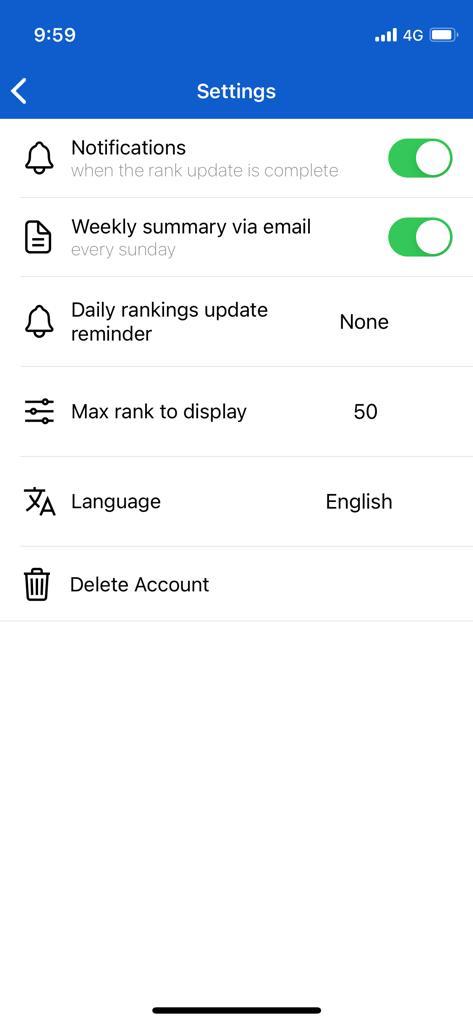Robolink App is one of many Asael's products (free for now), that allows you to track your organic rankings on google for every keyword you wish to follow. Robolink is available for download for Android and Iphone users. The app allows you to check the keywords based on location – current location or by any country arround the globe.
In the next guide we'll explain and detail all options and features Robolink app has, so you can track your rankings easily. android version for download. Iphone version for download.Opening Screen
After opening the app, the first thing you want to do is connect to your account / create a new one. You can do it easily by clicking on the menu on the top left corner (first picture) and then hit the login button to do so (second picture).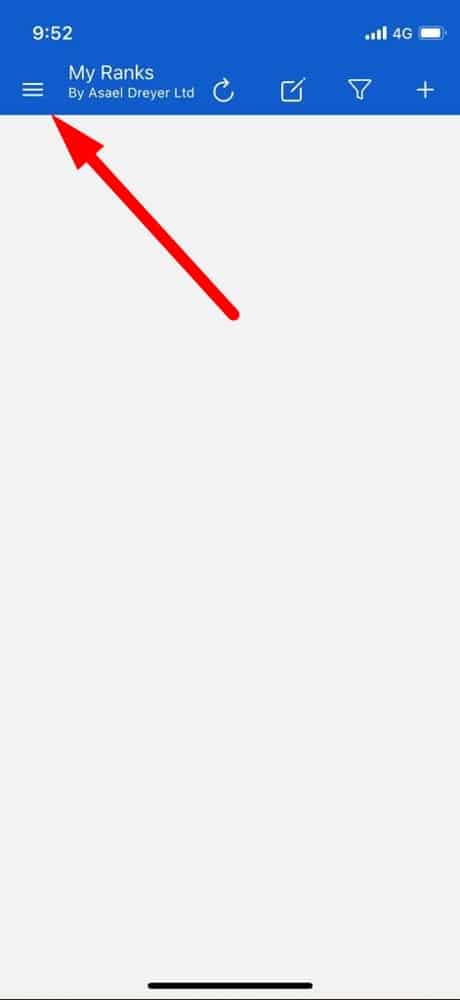
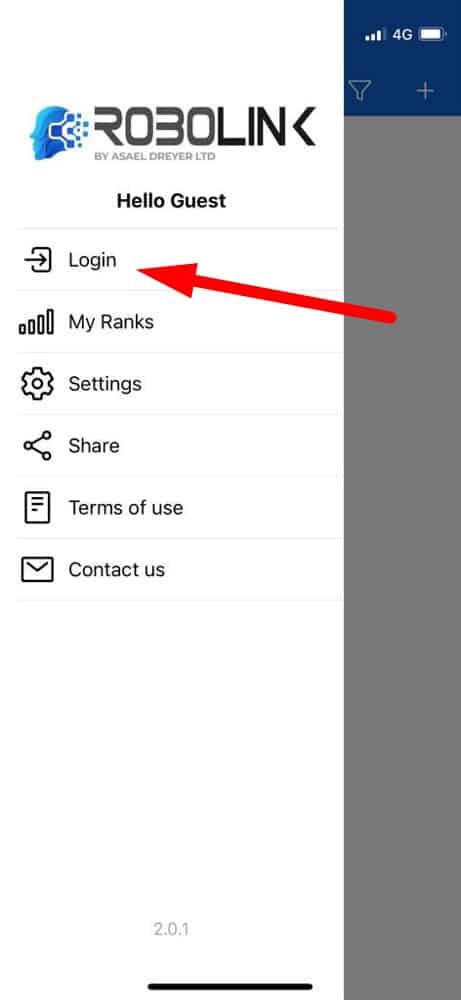
Sign-up
After you click on login, multiple login options will appear (first picture) and you can choose the one that suits you best. If you connected as you should, you will see your email and name in the Hello Guest place (second picture).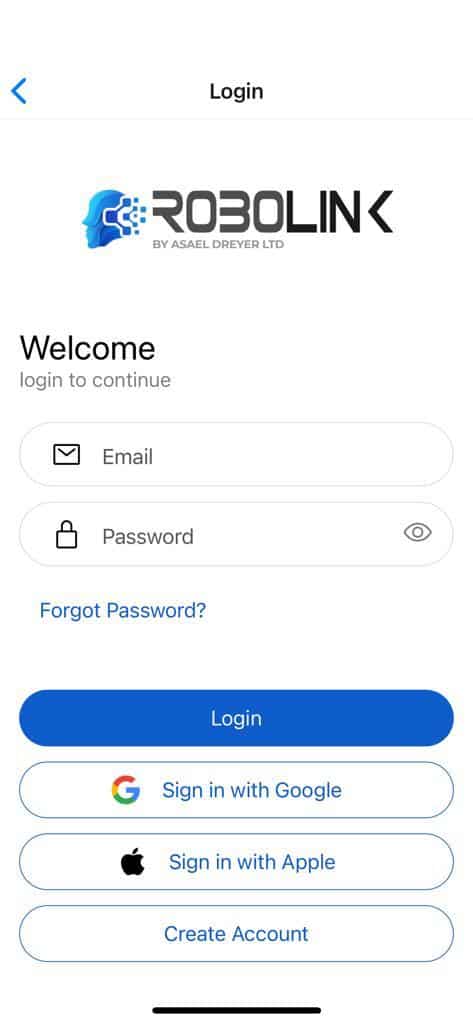
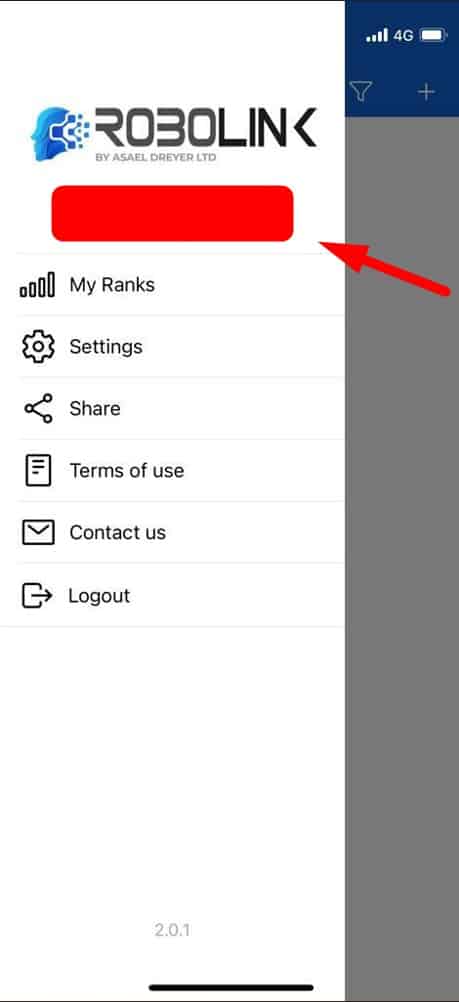
Add Domain and Keywords to Track
Now, you can add domains and keywords you wish to track, simply by clicking the "+" button on the top right corner (first picture). The option to add website will open, add your domain, the location you want to track your keywords on (current location / any country) and the keywords you'd like to track (second picture). Click Add to finish the process. After adding your domain and keywords, you'll notice that the app started scanning your keywords (third picture).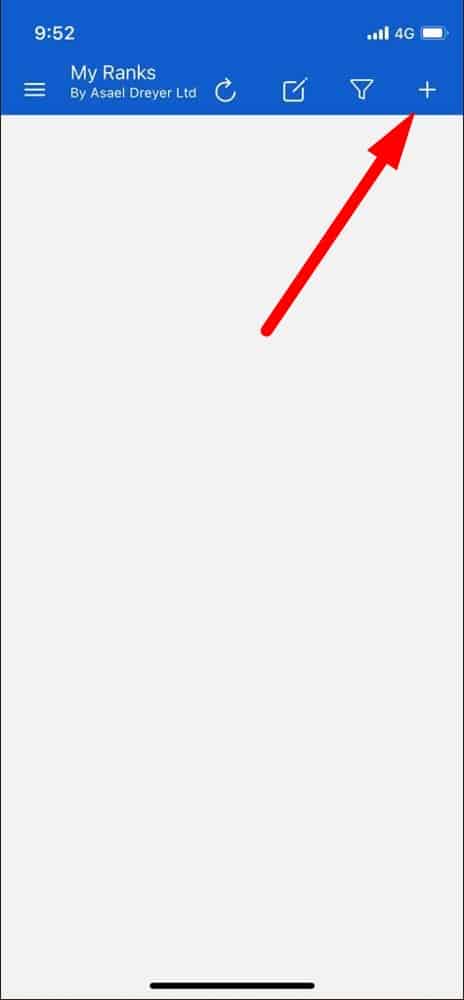
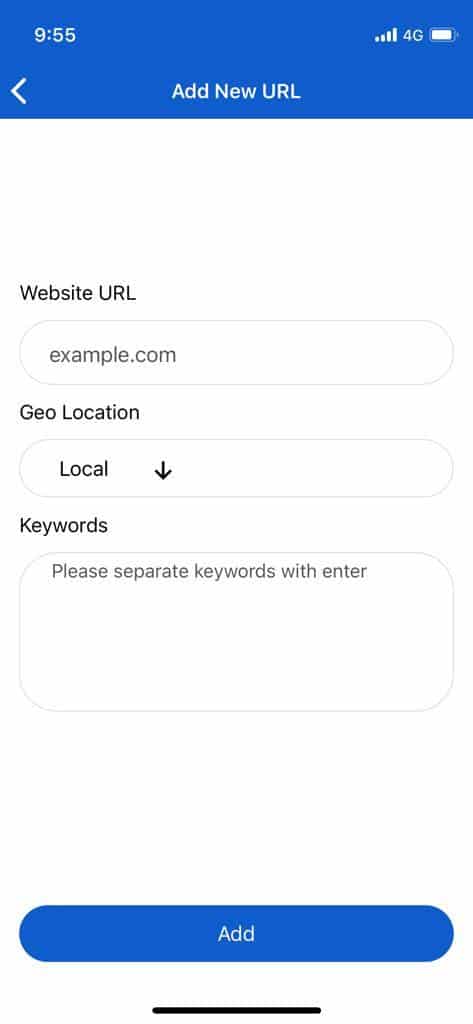
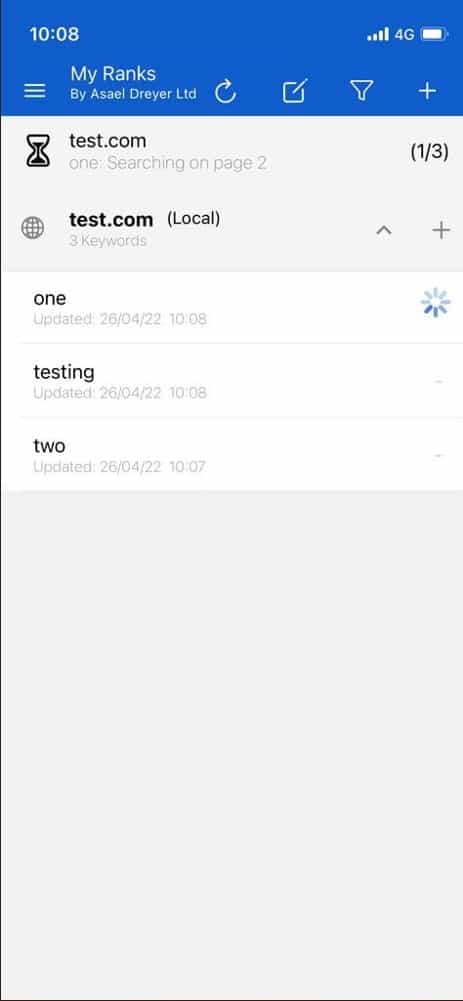
Delete and Update Keywords
You have 2 options of deleting:- Delete single keyword – slide the keyword left and the trash icon will appear (first picture).
- Delete multiple / all keywords – click on the edit button and choose the keywords you want to delete. You can mark a single keyword, multiple keywords or all of them. If you choose the option next to the domain name, it will mark all keywords (second picture).
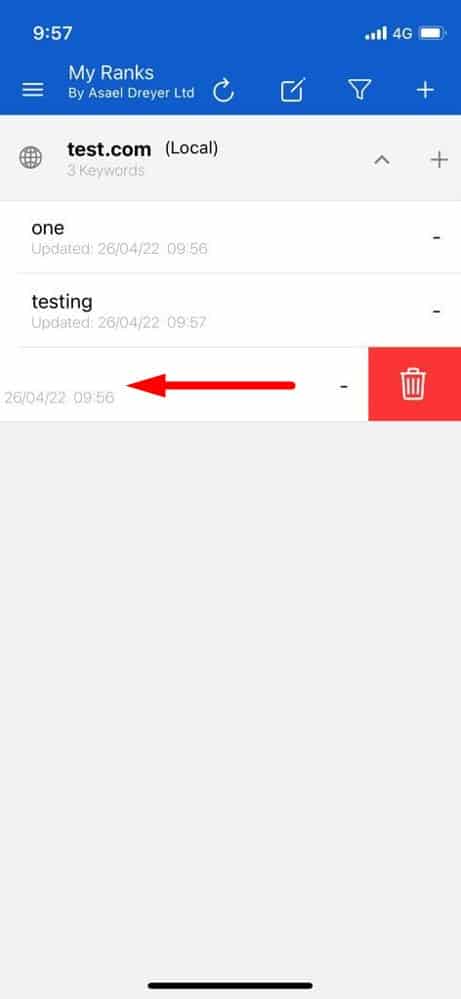
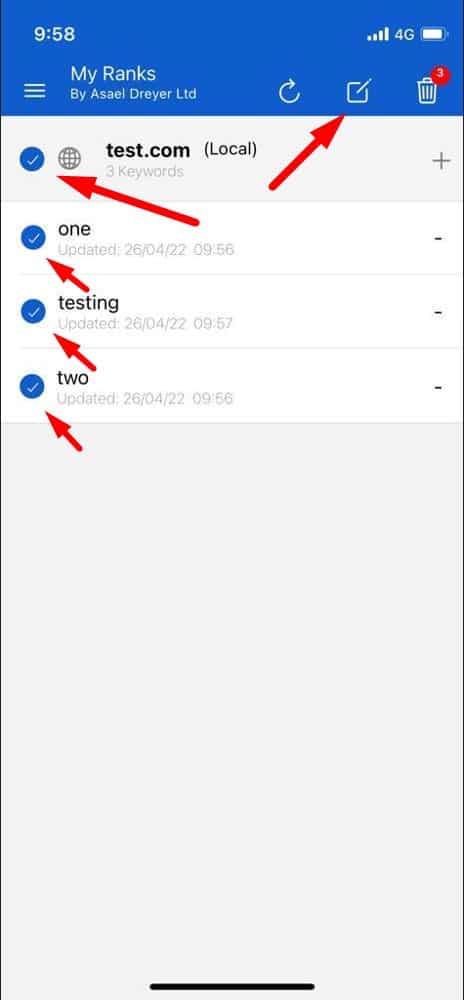
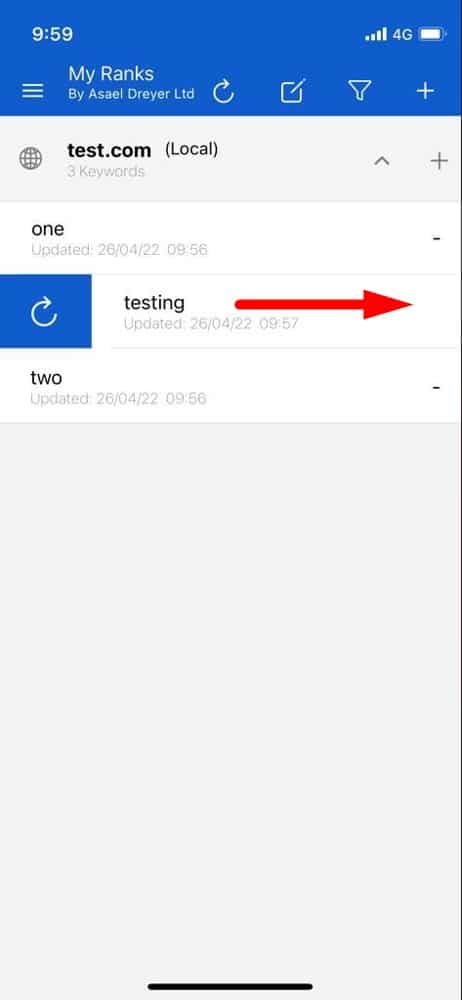
App Settings
In the menu, you will find these pages: settings, share app, terms of use, contact and logout option, You can customize the app settings to your needs: Notifications – get notifications when the scan is complete. Weekly Summary Via Mail – get full report for your rankings in the past week – straight to your mail. In addition, every account gets full backup for all of his data. Which means, that even if you change your phone, all you need to do is download the app and connect again – all the data will be restored. Daily Rankings Update Reminder – when active, you'll get a reminder to scan your website and your ranks again (escpecially for iphone users that need to scan everyday to check the rankings). Max Rank to Diplay – choose between 50-100. If you choose 50, the app will check if your keyword is in the first 50 results. For exapmle, if your website is ranked in 72nd place, you will get the not ranked signal "-". If you choose 100, the app will check if your keyword is int the first 100 results. When your keywords are getting higher ranks, it's best for you to choose 50 ranks to display. Language. Delete Account.